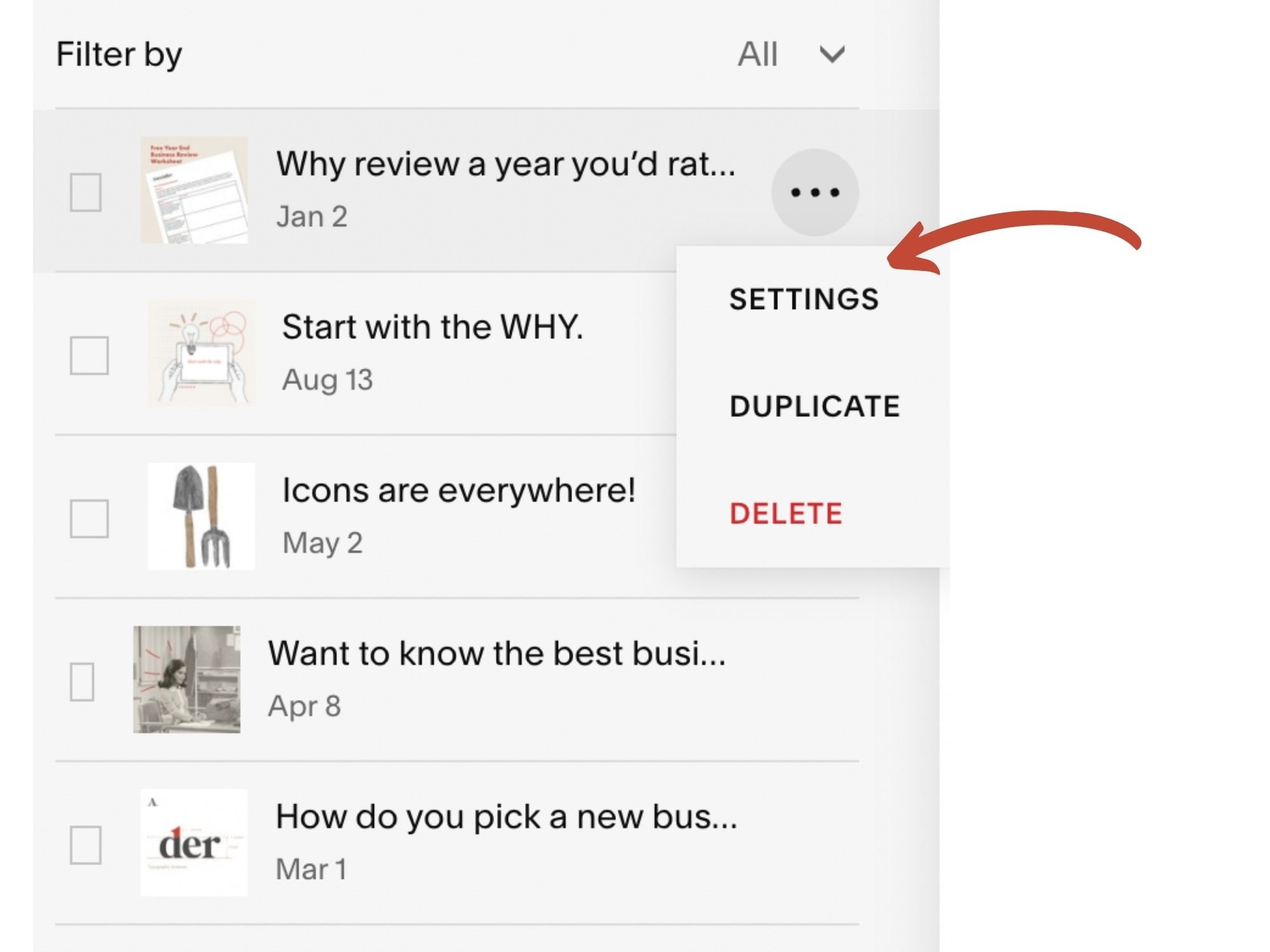Blog How To - Part One
HINT: It involves sorting out your metadata.
If you are like me and one of your resolutions is to blog more often and more consistently - read this article to make sure you‘re achieving the maximum benefits from blogging.
It might make sense to start with the content itself but I am going to jump to the metadata because my hunch is that you might have started blogging already and completely ignored the metadata side of your blog. My suggestion is read this post and then go back and complete the settings fields correctly. I’ve even created a handy checklist for you at the end of the post.
META WHAT?
Metadata provides summary information on other data (in this instance your blog post) and makes that blog post easier to find, use, re-use and share.
The metadata gives the what, why, when, where and who of a post - this might include the blog post title, thumbnail image, blog post excerpt, date published, URL, location and author name.
Think of it as the movie trailer for a film you’re thinking of seeing. Before deciding to see a film most people will watch the trailer to get a sense of what the film is like. If you like the trailer you are more likely to go see the film. Similarly, if people view a thumbnail image and a little summary of your blog and they like what they see, they are more likely to go and read your actual blog post and maybe even share it with others.
When you share your post on your site for example as a featured blog post on your home page or share online as a Twitter post, what you see is the metadata information - something like below.
Metadata also plays an important SEO role by making it easier for search engines to figure out what your content is about and if it is relevant to someone’s search request therefore it’s important to get it right.
UNDERSTANDING THE SQUARESPACE SETTINGS
To start go to your blog page and highlight the blog post that you want to work on. You will see three dots - click on these dots to get to Settings. In the Settings section, you’ll six areas Content, Options, SEO, Social Image, Share and Location. These should be completed.
Below we’ll walk you through what you need to know.
CONTENT
Featured image
The featured image is essentially your thumbnail image and it is a little photo that will be used to represent the post when shared either on the site or through a link on other sites or social media platforms. The image needs to grab the viewer’s attention and pique their interest in reading the post.
Featured Image Best Practice:
The best sites tend to create a ‘look and feel’ for their thumbnails - something that unites them and makes them work together as a unit - similar styling or use of colour etc. This becomes more important as you increase your content and want to mix and match articles on your site.
Excerpts
The exerpt is the text you see under the thumbnail and above the read more button. It provides the reader with a preview or summary of the post and ideally makes them want to read the full post.
The excerpt should be two to three sentences. Like the thumbnail image, the excerpt will appear on the blog post summary or when shared either on other parts of the site or online. If possible you’ll want to work some keywords into the excerpt, as naturally as possible.
Post URL
Squarespace will automatically make your blog post title your URL. Google prefers shorter URLs (ideally 50 to 60 characters max) so in most instances, you’ll want to make it shorter and more succinct. If it is over 60 characters Google will cut it off by adding dot dot dot to the end. Any shortened title should include relevant keywords, and as always try and make them sound natural.
Author
Squarespace will automatically make the author whoever is logged in and starts the post. You can change it to another person but you can not leave it blank. When you post or share the blog there are options to hide the author.
Source URL
Source URLs are used when you are pulling your post from another location for example maybe a guest post from a different site.
OPTIONS
Status
There are four options - Draft, Needs Review, Published (with a date and time) and Scheduled. You can also publish a post directly from the actual post. To find where, go to the top left-hand corner and you will see ‘Done’ with a drop-down menu that gives you to Save, Publish, Schedule for later or Discard changes.
Squarespace Hack - How to Alphabetise
You can use a blog to create team bios and then use a summary block to pull the team bios on a stand-alone “Team Page”.
After doing this for one client recently, they asked me to lay out the team members in alphabetical order. Sounds like a simple request but unfortunately, Squarespace doesn’t make this easy. Thankfully there is a workaround and that is to use the date published function.
If you simply load in the team members in any order, Squarespace will display them in the order added - so the team member you added most recently will appear first and the member you added first will appear last.
My hack is to start at the bottom of the alphabet so if I have two team members Emily Zeller and Will Ackerman - my first entry will be Emily Zeller and Will Ackerman will be my last. If Max Miller joins a month later I’ll adjust the date posted so that it is later than Will Ackerman’s and earlier than Emily Zeller.
Categories and Tags
Categories and tags can help you organize content on your site - for instance via summary blocks to group related posts that the reader might be interested in.
It’s good to brainstorm the categories you are likely to use and keep it to a manageable level - no more than 10 is ideal. Some examples I use are:
Business Best Practices
Marketing Ideas
Design Trends
Tech Updates
For individual blog posts keep to one max two categories per post, tags you can use more generously.
Tags are different from categories in that they are more specific so for example, in a recent post about the end of year business reviews, the category I used was 'business best practices and the tags were 'end of year review' and 'how to'.
Pro tip: How to clean up messy categories and/or tags globally
If you’ve been adding categories and tags in a willy nilly fashion and want to refine and tidy them up. Squarespace offers an easy fix that works across the site without the need to go into individual blog posts.
Just click on the gear icon beside your blog page to access ‘Blog Settings’. Next select ‘Advanced’ and choose either ‘Manage Categories’ or ‘Manage Tags’.
To change the name of one category or tag, select it and then click on ‘Edit’ and type in the new category or tag name and save.
If you want to combine categories or tags, you can select multiple items from the list and then select ‘Merge’. To delete tags or categories, select one or more from the list and click ‘Delete’.
Comments
Click on or off to allow readers to post comments. I tend to keep mine off and assume that if anyone feels strongly they’ll use other ways to let me know - for example, email or DM.
If you decide to allow comments, you’ll need to set aside time to review, moderate and respond because for every thoughtful comment you will probably receive several more spammy ones.
Some argue comments are a useful thing - that they provide social proof that your content is read and considered. Comments might also start a conversation among your readers and provide insight into your readership and what they are interested in. Finally, comments also provide you with an opportunity to interact with your readers and form more of a relationship.
All that said, I’m still keeping my comments box turned off for the moment anyway.
Featured post
You can make any (and multiple) posts a ‘Featured Image’. This is relevant when you are pulling information for a summary block. As mentioned above categories and tags can also be used to group information using summary blocks.
SEO
This is a section you do not want to ignore! Here is where you can add an optional SEO title and description. If you do not add them, your post title and excerpt will be used.
Search Engine Title
If your item title is long you will want to change it because after 60 characters google will shorten it add dot dot dot to the end. The ideal title will include the main keywords you want to target and offer insight in terms of what visitors will read when they click through.
SEO Description
I recommend adding an SEO description for your blog. Squarespace recommends that you:
Keep the text between 50-300 characters. Search engines tend to cut off descriptions around 160 characters.
Optimize your descriptions with keywords, but avoid keyword stuffing.
Think about what your visitors are searching for, and how you can encourage them to click through to your site. For example, how does your site, page, or product solve a problem they have?
They also note that updated description text won't appear in search results right away because search engines take some time to re-index your site for new content. To request a reindex, use Google Search Console.
SOCIAL IMAGE
When you share your blog post on social media an image will appear with the post. This image is usually the thumbnail but if you want it to be a different image you can add it here.
SHARE
Squarespace makes it easy to share your post through an email campaign. Just click on the ‘Create Email Draft’ and Squarespace will automatically create a draft email for you to send out. To view the draft go to Marketing / Email Campaigns. In the Email Campaigns, you can make any changes.
At the moment Squarespace offers you 3 free email campaigns then you will need to purchase a plan. Plans start at £4 per month.
LOCATION
The last thing to complete is your location. If you are a location-based business or the post is about a location then you might want to add otherwise it's not critical.
BLOG SETTING CHECKLIST
Professional and engaging thumbnail added - 1500 to 2500 pixels wide
Post excerpt - 1 to 3 sentences with keywords
Short and succinct URL
Correct author if multiple authors
Publishing date scheduled
Relevant categories (1 per post) and tags added
Comments turned off
Search engine title shortened to 60 characters or less
SEO description with keywords ideally 160 characters and up to 300 characters
Location updated if applicable